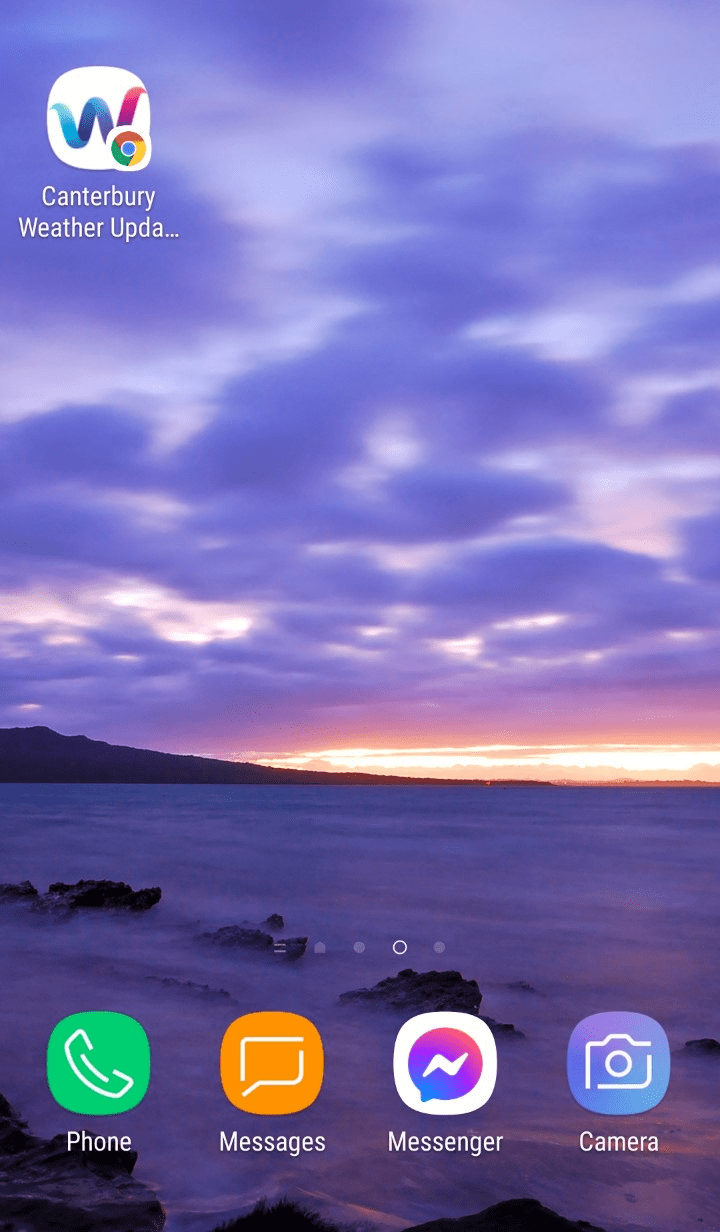Keep CWU at your fingertips
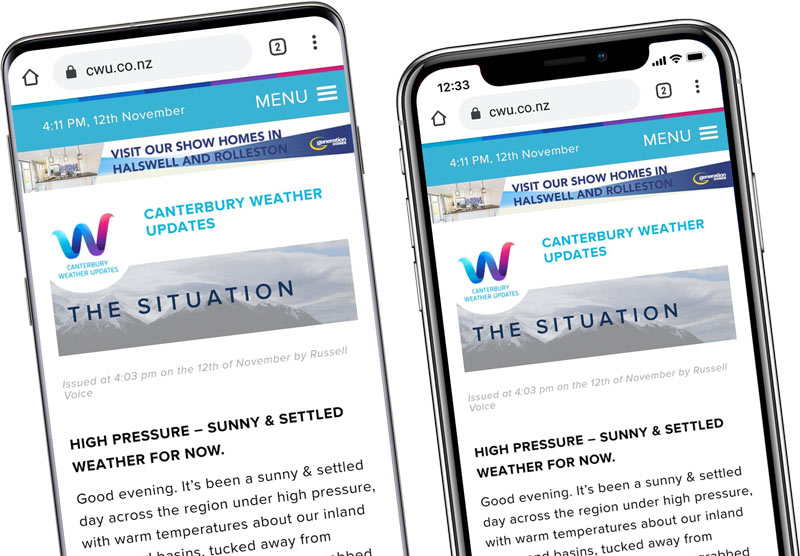
Save Canterbury Weather Updates to your mobile phone home screen. It’s easy, just follow the steps below:
Using an iPhone?
- Open Safari, navigate to cwu.co.nz and tap the Share button at the bottom-centre of the screen.
- Tap on Add to Home Screen (you may have to swipe left on this row of icons to see the ‘Add to Home Screen’ icon).
- Confirm the name of the app by tapping ‘Add’.
- Now just tap the new app on your home screen to open cwu.co.nz!
Step 1
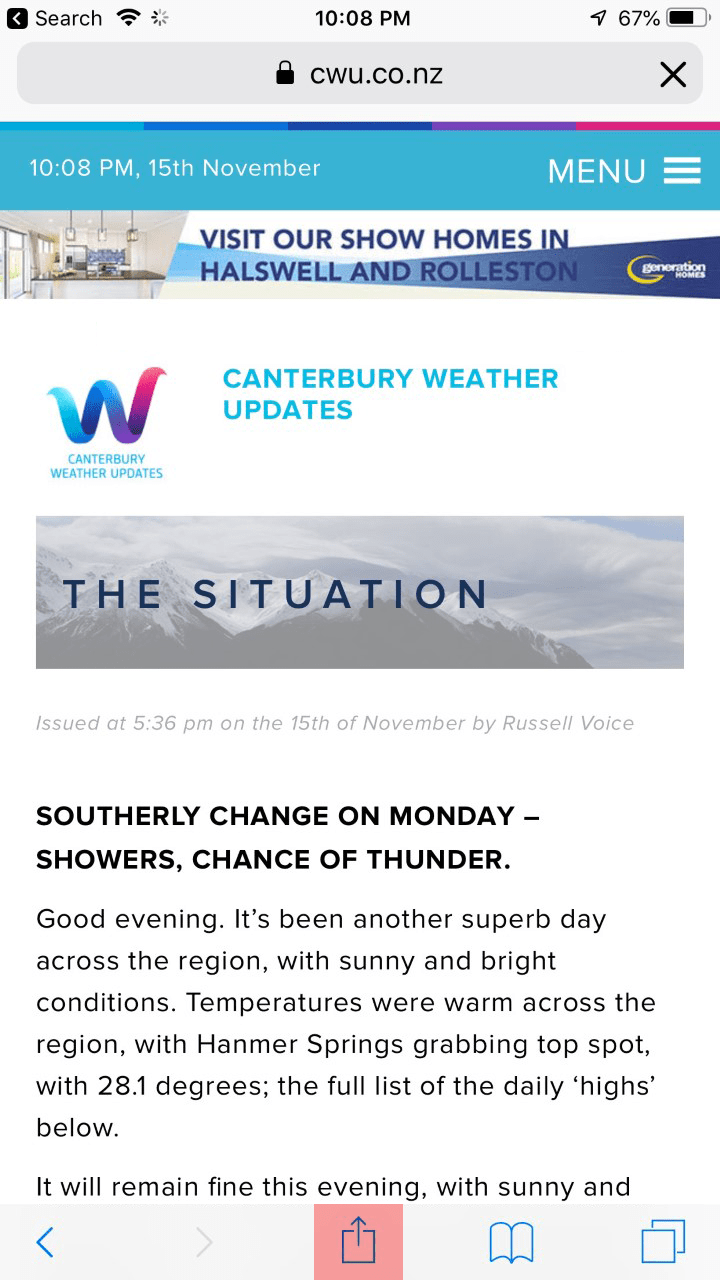
Step 2
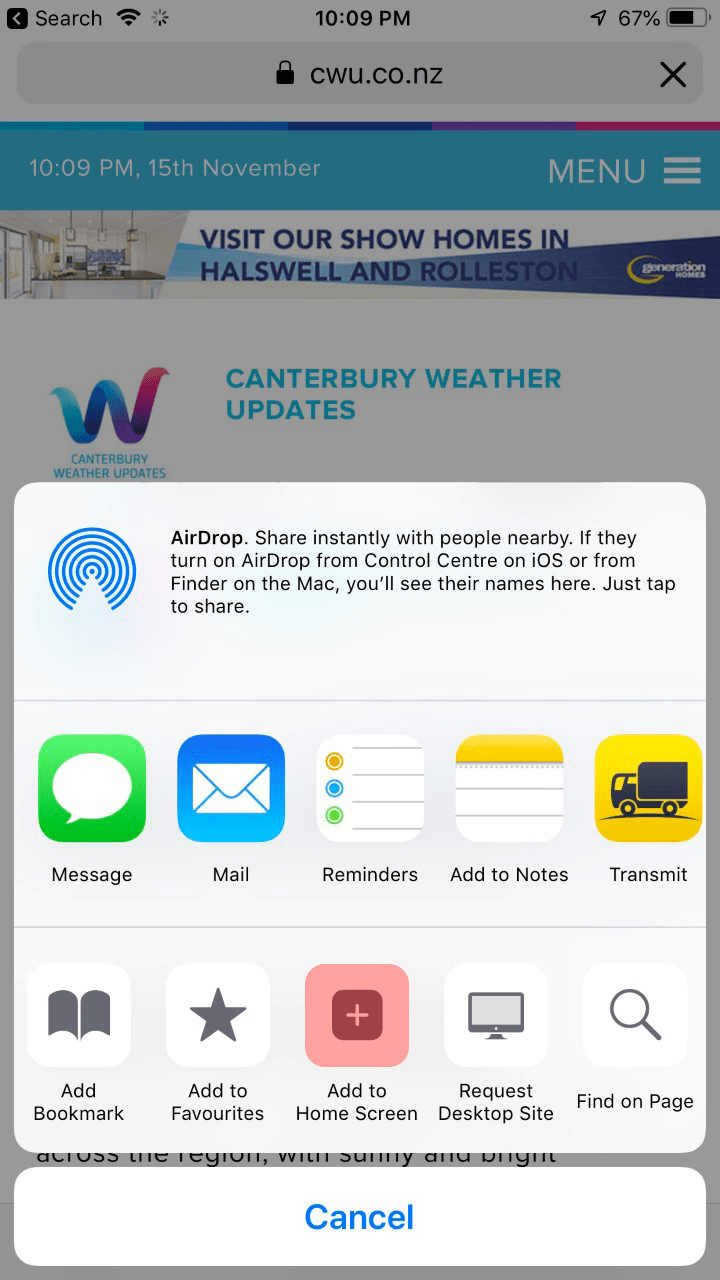
Step 3
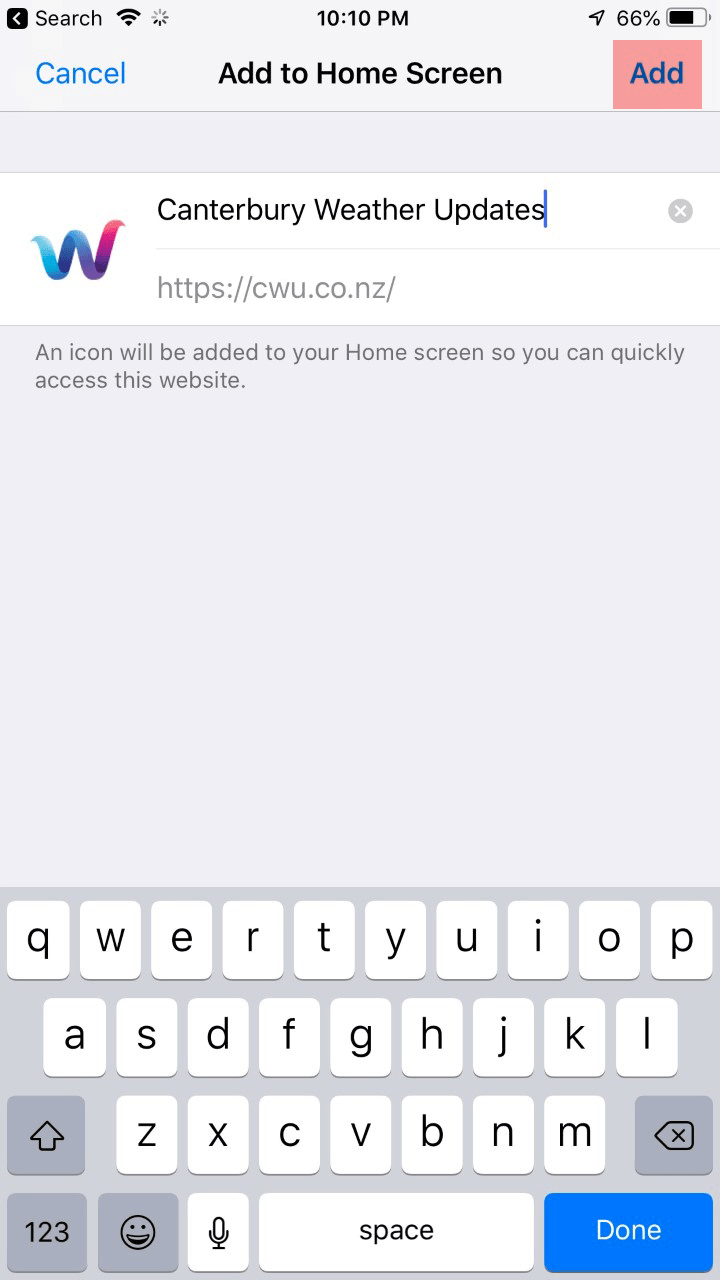
Step 4
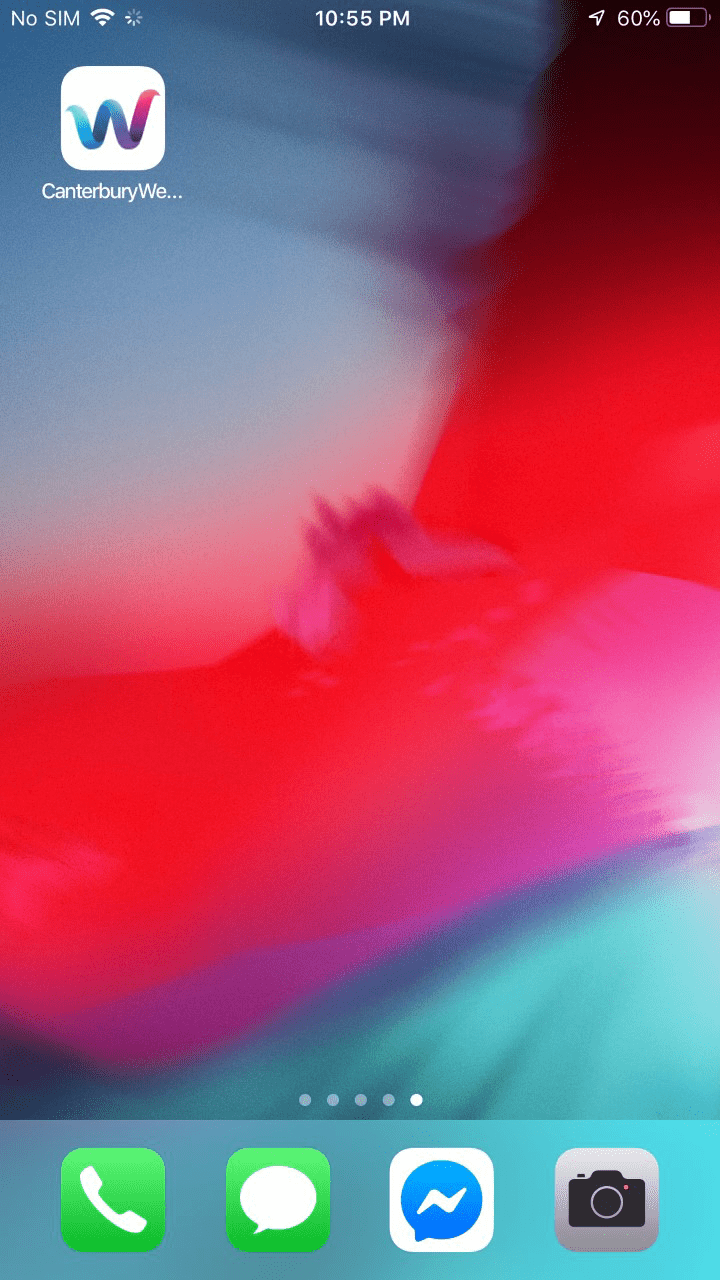
Using an Android mobile?
- Open Chrome, navigate to cwu.co.nz and tap the menu button at the top right.
- Then tap the ‘Add to Home Screen’ menu item.
- Tap on Add on the prompt (you may then be asked to tap ‘Add’ again on a further screen).
- Now just tap the new app on your home screen.
Note: If you use the Firefox browser, navigate to cwu.co.nz and tap the home plus icon that appears automatically at the top.
Step 1
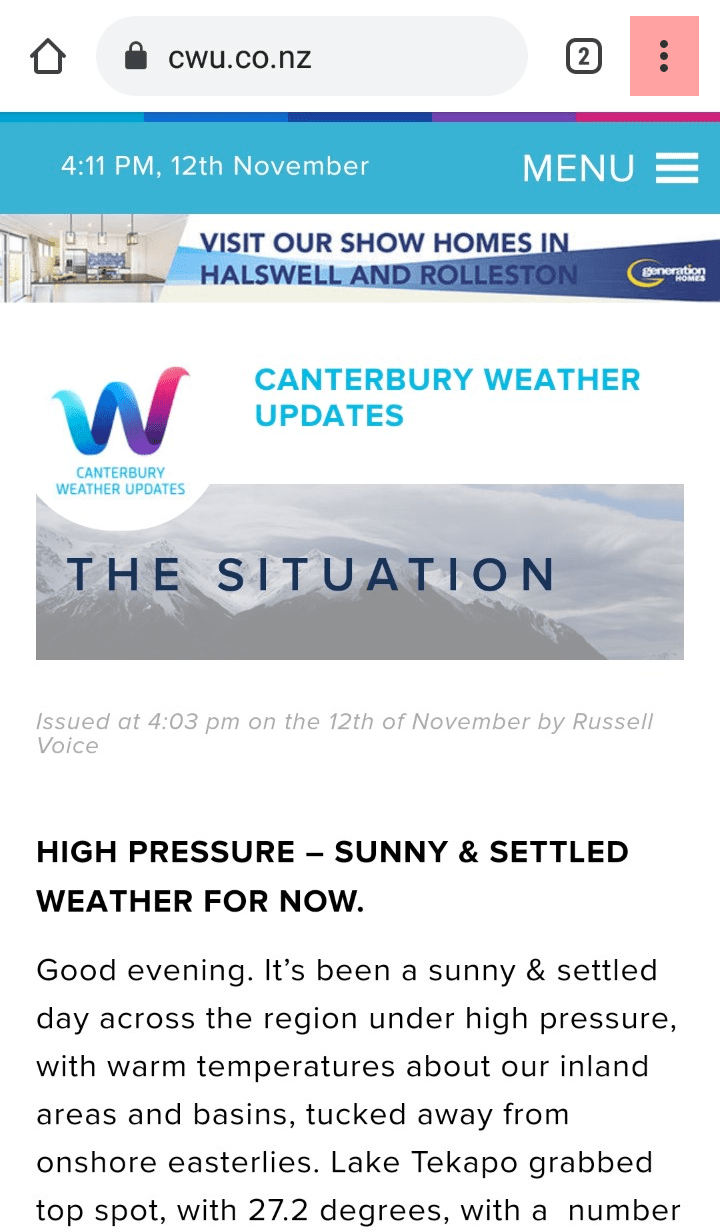
Step 2
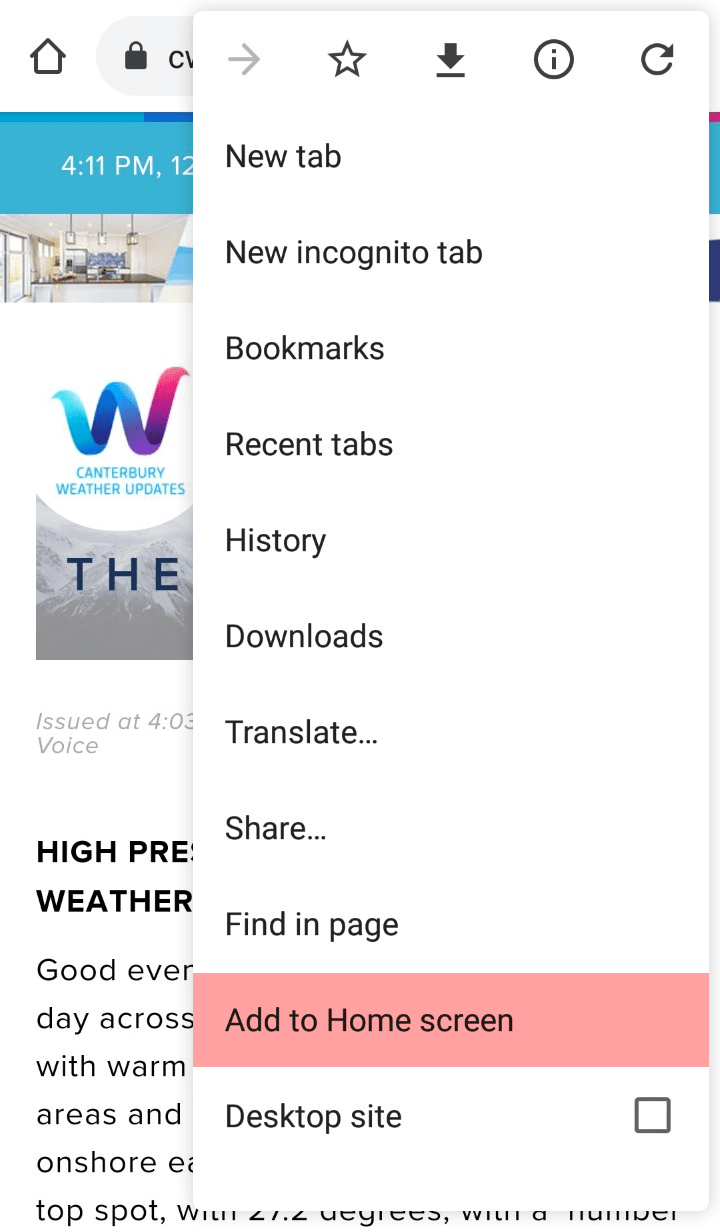
Step 3
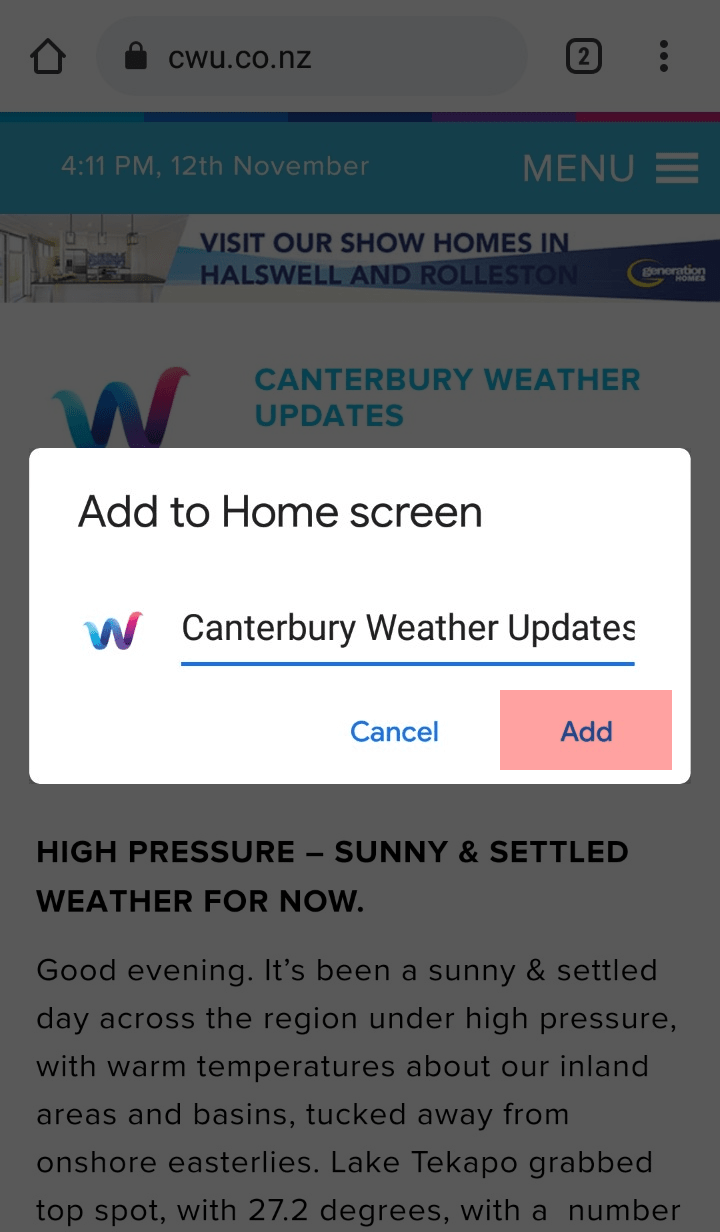
Step 4